-
Website
-
3min Explainer Walkthrough
- Generate a Design
-
Page Management
-
Page Editing
-
Form Builder
- Updating Your Navigation Menu
- Creating Page Redirectors
- Posts Management
-
Search Engine Optimization
- Setting Up Google Marketing Tools
- Setting Up Meta Pixel & E-commerce Tracking
- Setting Up Microsoft Marketing Tools
- Setting Up Linkedin Insight Tag
- Optimizing Images For Web
-
Analytics
- Third Party Embed Code
-
3min Explainer Walkthrough
- Contacts
-
Marketing
-
Email Marketing
-
Marketing Automation
- SMS Marketing
-
Events Management
- Connecting Social Media
- Complying With Spam Laws (Australia)
- Changing Your Sender E-mail Address
- Change Links After Email Sent
-
Email Marketing
- Commerce
- Apps
-
Settings and Config
- Going Live
- Billing
- Domain Health Checker
- Managing Administrators
- Registering a Domain Name
- Changing Your Domain Name
- The Role of DNS Records Explained
- Backing Up Your Website
- Choosing an E-mail Host
- Hosting Email With Oncord
- Setting Up Gmail Hosting
- Setting Up Microsoft 365 E-mail Hosting
- Setting Up Sub Domains
- Hosting a Sub-Site
Setup the Zoho CRM Integration
Zoho CRM is a fully-fledged CRM for managing customers through a sales process.
Oncord features a customer contact database which is useful for collecting leads and engaging in marketing activity.
A fully fledged CRM like Zoho can be used when you need:
- Sales people with restricted access to a subset of contacts;
- Deal management - for example, needing to manage a high-touch or long sales cycle.
- E-mail client integration - tracking every email message sent between your staff and the customer.
- Sales pipelines - for example, tracking an enquiry from a lead from enquiry, to quotation through to service delivery.
- Advanced reporting on the above processes.
What Data is Synchronised?
Before you start, you should fully configure Zoho CRM to operate in a way that works for your business. Zoho CRM can be complex so you may wish to engage an expert to work with you to configure Zoho CRM.
Zoho has two customer database modules that can be configured within Zoho. These are Leads and Contacts.
Important: Oncord either synchronises with the Leads OR the Contacts module. You cannot synchronise with both simultaneously.
The Zoho integration works by synchronising the following information:
|
From: Oncord - Contacts To: Zoho - Leads OR Contacts |
From: Zoho - Leads OR Contacts To: Oncord - Contacts |
|
|
Additionally:
- Custom fields can be configured to synchronise between both systems.
- Groups can be configured to synchronise with 'Boolean Input' fields in Zoho.
When Does it Sync?
You can choose to enable or disable automatic synchronisation within the Zoho App integration page (Go to Settings > Apps > "Configuration" link under the Zoho App).
Oncord will batch-sync within Zoho ten minutes after an update takes place within Oncord. For instance, if you updated a contact's e-mail address at 2:00pm. The changes would be reflected by 2:10pm within Zoho.
If no update takes place in Oncord, a scheduled sync will take place after one day to download new data from Zoho.
Enable & Connect the Zoho Integration
After clicking the "Connect to Zoho" button, you will be presented with the below page which will allow you to give Oncord API access to
Zoho.
Select the account you would like to synchronise with and click the "Authorise" button. You will be redirected back to your dashboard.
Configuration
After connecting, you will be presented with configuration options. Check the options carefully and configure the integration before synchronising.
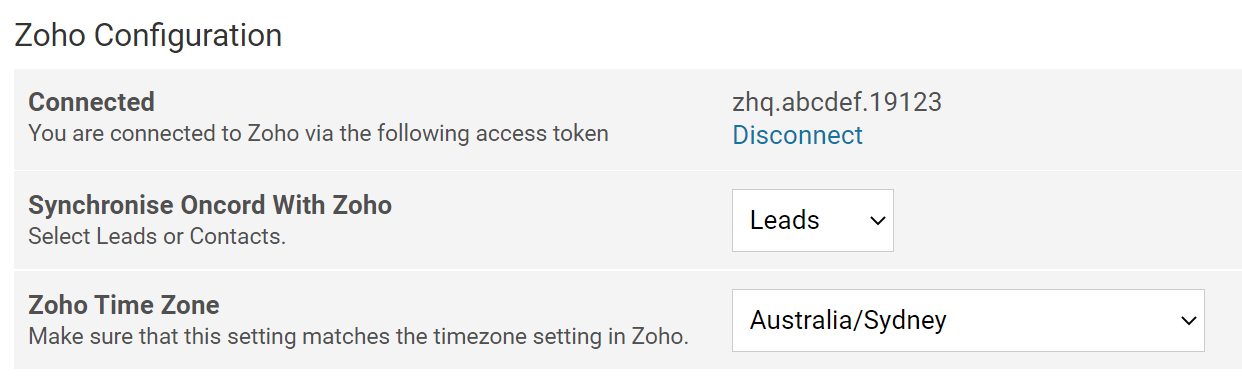
Leads or Contacts Module
As mentioned earlier, Oncord can sync with either the Leads or Contacts module of Zoho. It cannot sync with both. Choose the module to
synchronise with.
Time Zone
Select the timezone. You must choose the same timezone as the configuration set within your Zoho account settings or
data will get out of sync.
Custom Fields
Custom fields can be configured in Oncord to extend the default contact fields.
If the same field exists in both Oncord and Zoho CRM, you may wish to synchronise that field.
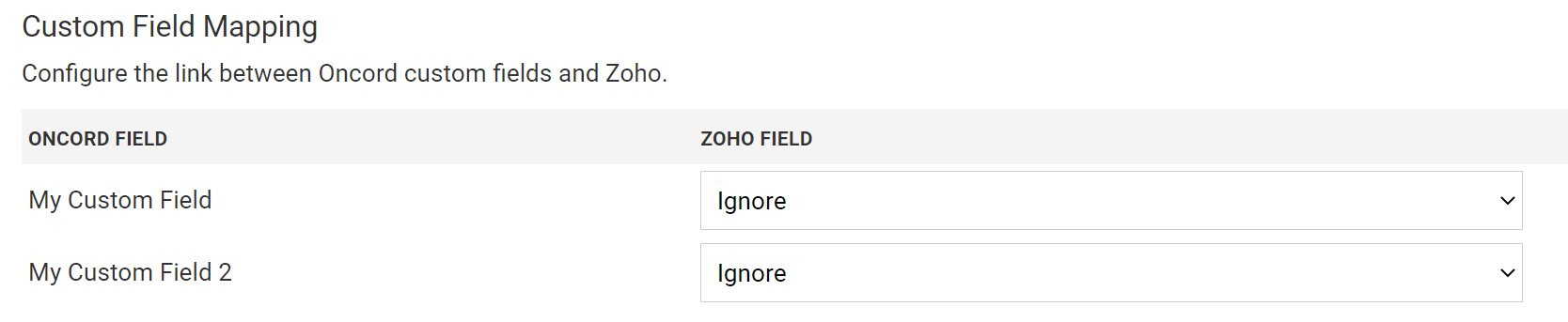
Extra System Fields
There are a few extra system fields that can also be synchronised.
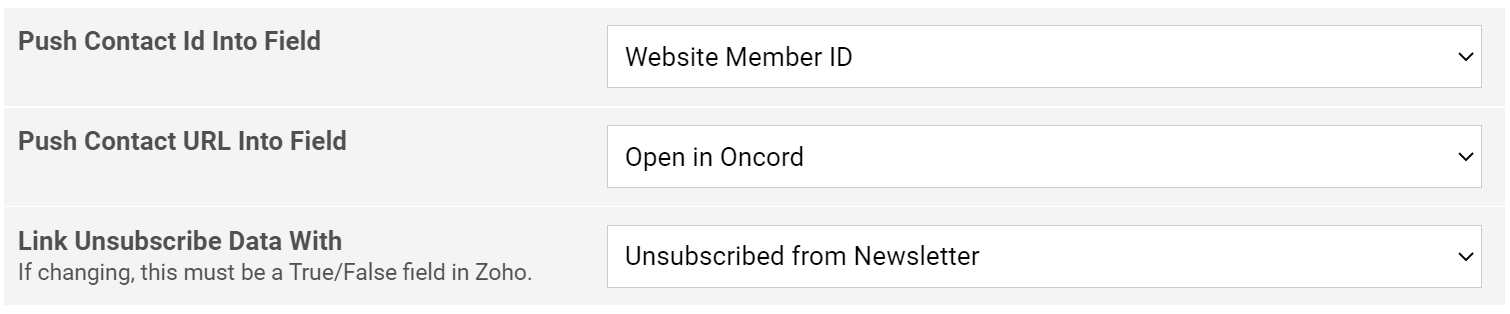
- Contact Id - This is a custom field that can be setup in Zoho to represent the sync'd contact_id in Oncord.
-
Contact URL - This is a custom field that can be setup in Zoho for Oncord to send a link to the contact's profile.
This is convenient to get a 'one-click link' back to Oncord from within Zoho. - Subscription Status - a True|False field that can be configured to sync the subscription status.
Groups and Boolean Fields
Zoho CRM does not have a Groups feature. Instead Zoho's recommendation is uses a
"Boolean Field" to represent the membership of a in a group.
Oncord can sync Groups with a Boolean custom field in Zoho CRM. Configure the field in Zoho first.
Then you can select groups in Oncord to sync with Zoho boolean fields.
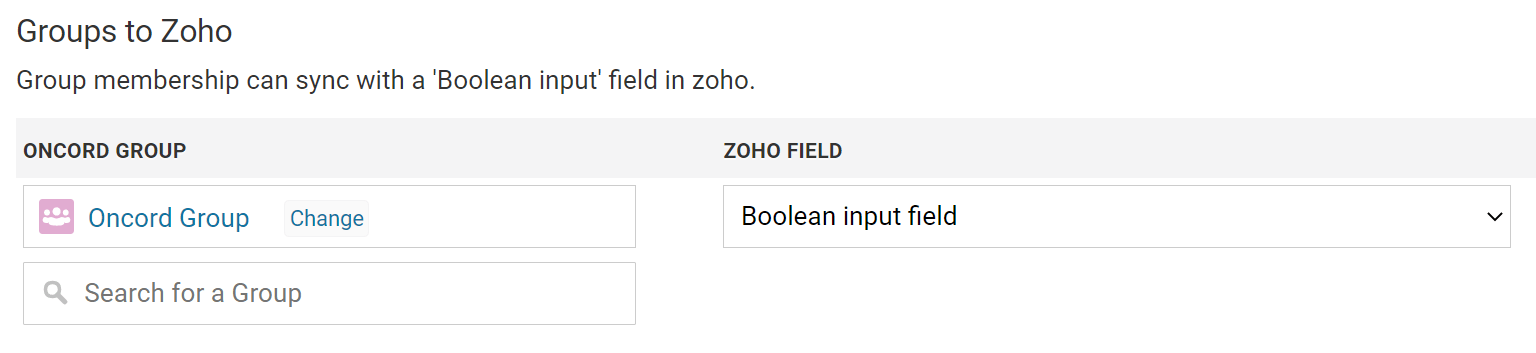
Synchronise
To perform the first manual synchronisation and configure the integration, select the "Synchronise button" in the Zoho box displayed on the Integrations page.
You can either choose to sync all records or those records modified since the last sync.
