-
Website
-
3min Explainer Walkthrough
- Generate a Design
-
Page Management
-
Page Editing
-
Form Builder
- Updating Your Navigation Menu
- Creating Page Redirectors
- Posts Management
-
Search Engine Optimization
- Setting Up Google Marketing Tools
- Setting Up Meta Pixel & E-commerce Tracking
- Setting Up Microsoft Marketing Tools
- Setting Up Linkedin Insight Tag
- Optimizing Images For Web
-
Analytics
- Third Party Embed Code
-
3min Explainer Walkthrough
- Contacts
-
Marketing
-
Email Marketing
-
Marketing Automation
- SMS Marketing
-
Events Management
- Connecting Social Media
- Complying With Spam Laws (Australia)
- Changing Your Sender E-mail Address
- Change Links After Email Sent
-
Email Marketing
- Commerce
- Apps
-
Settings and Config
- Going Live
- Billing
- Domain Health Checker
- Managing Administrators
- Registering a Domain Name
- Changing Your Domain Name
- The Role of DNS Records Explained
- Backing Up Your Website
- Choosing an E-mail Host
- Hosting Email With Oncord
- Setting Up Gmail Hosting
- Setting Up Microsoft 365 E-mail Hosting
- Setting Up Sub Domains
- Hosting a Sub-Site
Accepting Payment via PayPal
We've made it easier than ever to accept payment on your website via PayPal.
PayPal is often easier to setup than a traditional merchant facility and payment gateway, and offers a great way to get started selling online.

Customers can pay faster by simply entering their PayPal login details.
Where customers don't have a PayPal account, they're still able to use a guest checkout to pay via credit card.
PayPal also offers buyer protection policies, as well as seller protection and fraud policies.
Some Limitations:
- You cannot process credit card payments in the Dashboard via the Manual Sales process.
- Customers are re-directed to PayPal to complete the payment process, and then re-directed back to your website afterwards.
- Oncord does not charge transaction fees, however you will need to check the PayPal transaction fees applicable to your region / situation.
Create a PayPal Account
Navigate to the PayPal website for your country and sign up for a PayPal business account:
After creating an account, you will need to find your PayPal Business ID. If you do not have this, you can locate it by logging into your PayPal account on the PayPal website, then click "My Account" > "Profile". Your PayPal Business ID is usually your e-mail address.
Configuring PayPal Within Oncord
After retrieving your Paypal Business ID, perform the following steps to start accepting PayPal:
What Your Customers Will See
As the final stage of the shopping cart process, customers will choose between your configured payment methods. When PayPal has been configured as above, it will display as a payment option.
You can offer PayPal as a payment option alongside other payment methods concurrently.
After confirming the sale, customers will be re-directed to PayPal to process the transaction. Customers may login with their PayPal account, or alternately Pay with Debit or Credit card as a guest, without registering for PayPal:
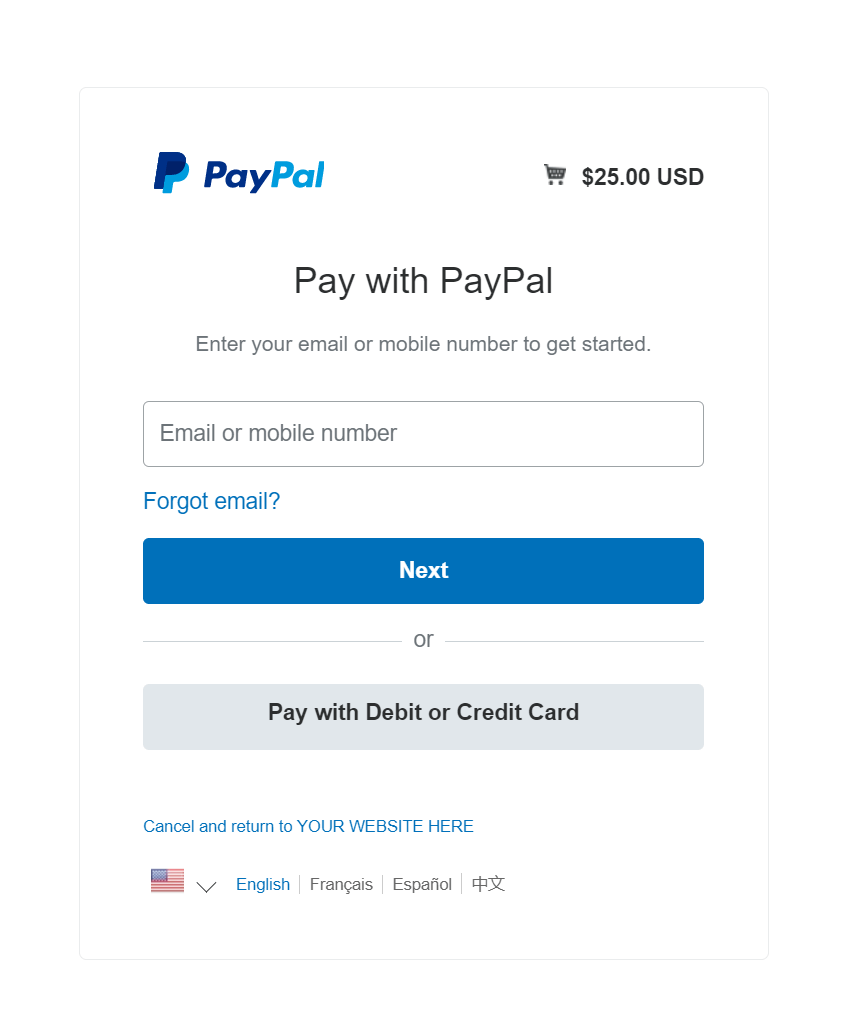
After completing the purchase, customers will be returned to your website and the sale will be confirmed.
Manual Sales With PayPal
In the Manual Sales screen of Oncord, you are given which choice of payment method to use. When selecting PayPal, you are then given the options of "Customer has already paid via PayPal" and "Attempt to charge via PayPal".
- Customer has already paid via PayPal - Useful if the customer has already paid and you're wanting to create an invoice from the transaction id.
- Attempt to charge credit card via PayPal - Can be used to redirect the administrator to the PayPal payment screen to enter and charge customer cards without creating a customer PayPal account. This will not work if the customer has a PayPal account with the card you are entering added to it.
PayPal Pay in 4
PayPal offers a Buy Now, Pay Later solution called "Pay in 4". To find out more, visit the PayPal website. (PayPal Australia: https://www.paypal.com/au/business/buy-now-pay-later)
Within your Oncord account, you can enable "Pay in 4 Messages", which will display on the product detail and shopping cart pages.
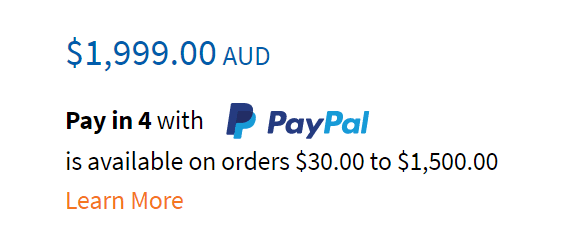
Dashboard > Settings > Payment Methods > PayPal.
Technical Information
Oncord uses PayPal IPN. IPN is an acronym for "Instant Payment Notification". It is a technique which automatically verifies and records payments into the Oncord database without any manual intervention.
