-
Website
-
3min Explainer Walkthrough
- Generate a Design
-
Page Management
-
Page Editing
-
Form Builder
- Updating Your Navigation Menu
- Creating Page Redirectors
- Posts Management
-
Search Engine Optimization
- Setting Up Google Marketing Tools
- Setting Up Meta Pixel & E-commerce Tracking
- Setting Up Microsoft Marketing Tools
- Setting Up Linkedin Insight Tag
- Optimizing Images For Web
-
Analytics
- Third Party Embed Code
-
3min Explainer Walkthrough
- Contacts
- Marketing
- Commerce
- Apps
-
Settings and Config
- Going Live
- Updating Your Billing Details
- Changing Your Oncord Plan
- Domain Health Checker
- Managing Administrators
- Registering a Domain Name
- Changing Your Domain Name
- Backing Up Your Website
- Choosing an E-mail Host
- Hosting Email With Oncord
- Setting Up Gmail Hosting
- Setting Up Office 365 Hosting
- Setting Up Sub Domains
- Hosting a Sub-Site
- Fedex Integration Certification Guide
- Website
- Contacts
- Marketing
- Commerce
- Apps
- Settings and Config
Fedex Integration Certification Guide
Shipping using FedEx Web Services applications must be certified before being moved into production.
Step 1. Register for Test Credentials
Register for FedEx test keys/credentials (test account number, test meter number, test key and test password) at the Developer Resource Center. Your password is sent via a separate email communication. Check your SPAM/Junk folder if you do not receive the email within a few minutes. Record your credentials, as they cannot be recovered. If you lose them, you will be required to re-register.
Registration link: https://www.fedex.com/en-us/developer/web-services/process.html#develop
Complete the form and make sure you select US and Global, then accept the agreement to continue.

Step 2. Register for Move to Production
Start the certification process by registering for FedEx production keys/credentials (production meter number, production authentication key and production password) at the FedEx Developer Resource Center. Your password is sent via separate email communication. Check your SPAM/Junk folder if you do not receive the email within a few minutes. Record your credentials as they cannot be recovered. If you lose them, you will be required to re- register.
Registration link: https://www.fedex.com/en-us/developer/web-services/process.html#production
Complete the forms, then accept the agreement to continue.
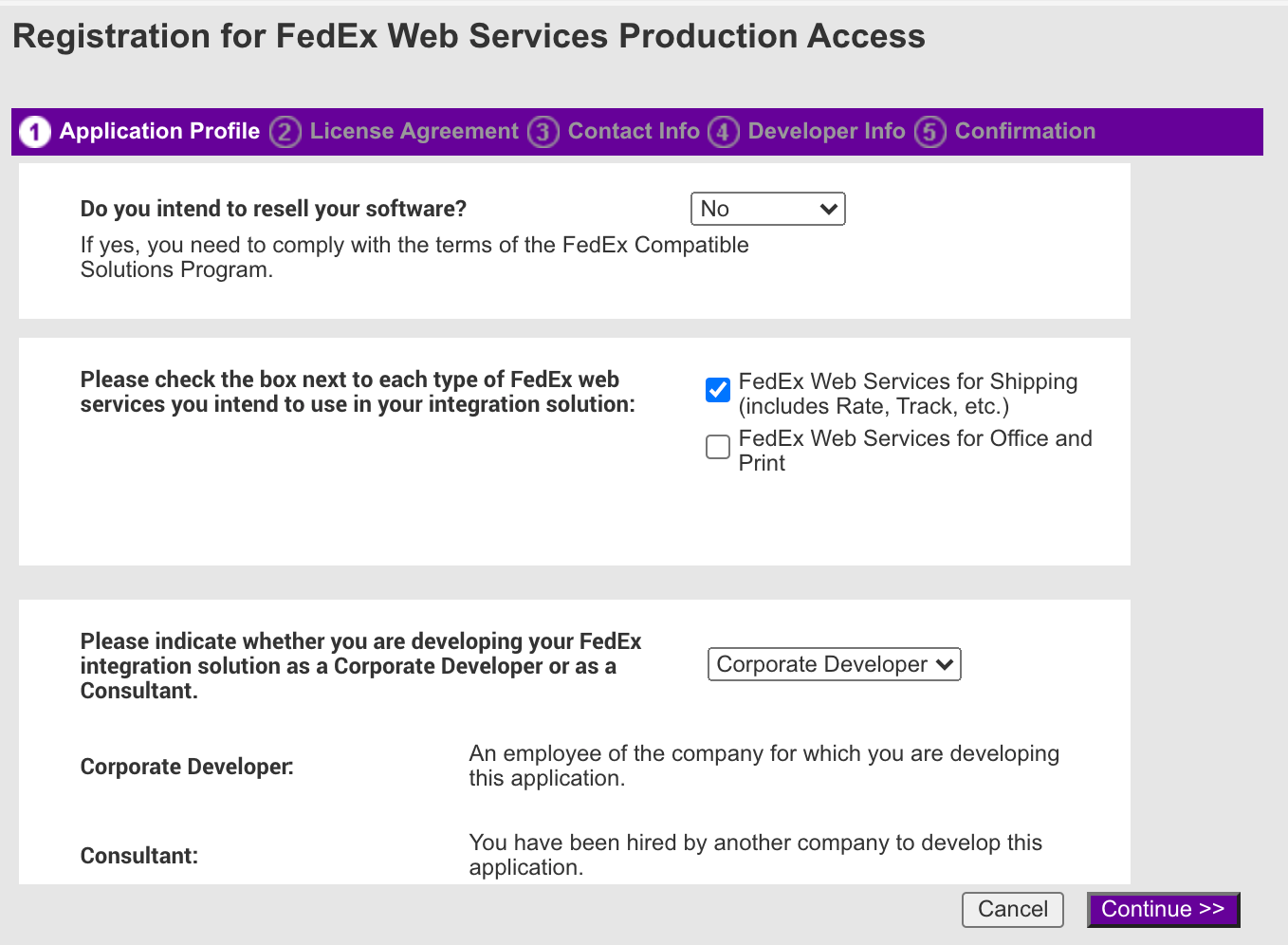
Important Note: Due to the sensitivity of this information, the production authentication key is only displayed on the
FedEx Developer Resource Center and not provided in the confirmation email. Please retain this information for your record.
Step 3. Fill out the Label Cover Sheet
Completely fill out the Label Cover Sheet with appropriate contact information. Include your account number and production key.
Click here to download
Step 4. Generate and Submit Test Labels to the Label Analysis Group
Generate test labels within the FedEx test environment associated with the application and then submit the test labels to the FedEx label
evaluation team(s) for approval.
Note: The Bar Code Analysis group requires a three-business-day turnaround time for label evaluation.
To avoid processing delays, follow the below best practices:
- Labels must be printed on the model printer that will be used in production. These labels must be scanned at a minimum resolution of 600 DPI to ensure clear images are available for the certification process. DO NOT SEND WEB SERVICES GENERATED FILES.
- Use the sender shipper/recipient address information when creating sample labels for evaluation. Only create sample labels for the specific services that are being applied for.
- FedEx International Express® shipments must also include the auxiliary/secondary Air Waybill (AWB) label.
- Email the PDF and Label Cover sheet to: label@fedex.com
Note: If the scanned labels are without visible defects (such as lines going through the barcode, spots in the ink, or
physical damage), then they may pass inspection and approval will be granted. However, if there are defects, physical copies will be
requested. If sending physical labels, pay attention to print quality and accidental enlargement/shrinkage of labels (i.e. scaling). These
are the top two reasons why labels do not pass the label evaluation process.
Step 5. Label Evaluation
The Bar Code Analysis group will evaluate the submitted test labels and approve or reject the labels. The Bar Code Analysis group will
contact you regarding the approval or rejection of the submitted labels. If the labels are approved, continue to the next step. If the
labels are rejected, correct the labels as instructed and resubmit them for approval.
Step 6. Enable the Application
Once the test labels are approved for production status by the Bar Code Analysis Group, they will authorize your production credentials to
transmit the identified shipping label transaction and notify you via email of successful certification.
Note: Your approval is on a per key basis, meaning if you generate additional FedEx Web Services production keys, you’ll
need to inform your regional support team in order to resolve any authentication errors.
Step 7. Change your Credentials and Disable Testing Mode on Oncord
Disable testing mode and replace test credentials with the production credentials on your FedEx configuration.
This completes the certification process and moves your application to production.
Note: It is recommended that you immediately test the production version of the application using sample data.
