-
Website
-
3min Explainer Walkthrough
- Generate a Design
-
Page Management
-
Page Editing
-
Form Builder
- Updating Your Navigation Menu
- Creating Page Redirectors
- Posts Management
-
Search Engine Optimization
- Setting Up Google Marketing Tools
- Setting Up Meta Pixel & E-commerce Tracking
- Setting Up Microsoft Marketing Tools
- Setting Up Linkedin Insight Tag
- Optimizing Images For Web
-
Analytics
- Third Party Embed Code
-
3min Explainer Walkthrough
- Contacts
- Marketing
- Commerce
- Apps
-
Settings and Config
- Going Live
- Updating Your Billing Details
- Changing Your Oncord Plan
- Domain Health Checker
- Managing Administrators
- Registering a Domain Name
- Changing Your Domain Name
- Backing Up Your Website
- Choosing an E-mail Host
- Hosting Email With Oncord
- Setting Up Gmail Hosting
- Setting Up Office 365 Hosting
- Setting Up Sub Domains
- Hosting a Sub-Site
Managing Duplicates
This article explains the case where multiple contact records can exist with the same name or e-mail address.
How Did I End Up With Duplicates?
When new contact records are created, Oncord will automatically merge with existing contacts, but only when it is safe to do so:
There are many situations where you may end up with duplicate contact records such as:
Companies
Contacts in Oncord can either be of type 'Individual' or 'Company'. An Individual is a person, and a Company is a non-person (such as a company, business or trust).
When importing data from third party systems, Individual contacts are often linked with Company records via their relationships (such as an Employee relationship).
Sometimes both Individuals and Companies can have the same e-mail address. This is fine. While it may initially feel like your database is 'full of duplicates', it is a good thing to have both company and individual records in Oncord.
Duplicate E-mails and Marketing
When sending an e-mail marketing message, Oncord builds a 'list of recipients' to send to for the chosen filter conditions. When building this list, Oncord will remove any contacts with duplicate e-mail addresses from the list of recipients. So when you have two contact records with the same e-mail address, that address will only receive one message.
When sending and Oncord filters out duplicates, the chosen contact record will be determined as follows:
When an e-mail address is 'unsubscribed', all other contact records with the same e-mail address will also become unsubscribed.
The above rules also apply for SMS marketing, but is based on the user's mobile number.
Find Duplicates Tool
To help keep your database clean, Oncord has tools to Find Duplicates. Navigate to Customers > Contacts > ... > Find
Duplicates.
This tool allows you to see:

Merge Tool
Once you have identified two or more duplicate records, tick them on the left, then click Merge.
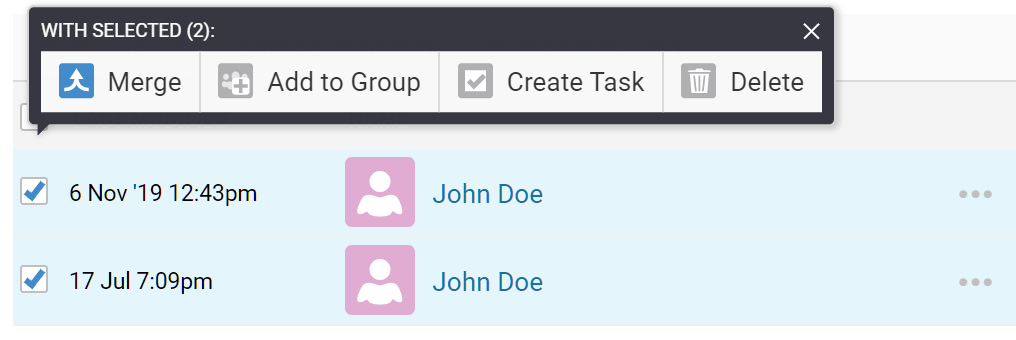
A three step process is then presented:

You can then merge the contacts. All groups and history in the contact's Activity Feed will be merged.
Auto Merge
Oncord also has an "Auto Merge" tool which can be found on the top right of the "Duplicates" tab.
This tool will merge all of the contacts in the first Duplicates tab, using the default fields during the use of the Merge Tool above. It
is an automated process equivalent to running the Merge Tool on each set of duplicates without manipulating the result.
